Google Gemini Enhances Gmail Inbox with AI Email Summary Cards
Google's clever AI assistant, Gemini, is becoming an increasingly familiar sight in your inbox. This is all thanks to the introduction of email summary cards, conveniently nestled at the top of your emails. Google unveiled on Thursday that users will no longer need to click an option to get a digest of an email with AI. The AI will now spring into action and breakdown the content when needed, without any moves from users.
When Gemini came onto the scene in Gmail's side panel last year, one of its nifty features was the option for users to cut through lengthy emails and condense them. As well as offering other handy tools, like aiding in drafting emails or suggesting quick responses, and so on.
Lo and behold, Google is now introducing Gemini to your inbox, ready for you to utilise...whether you're keen on it or not.
The roll-out of this update underlines the rapid pace at which AI is permeating the software and services that people lean on the most. However, it's worth keeping in mind that AI summaries don't always hit the mark. Take for instance when Apple ventured into AI-led app notification roundups, the feature reportedly made errors when condensing news headlines. Consequently, Apple put the AI summaries on hold for news apps.
Google's AI Overviews tool for Search too, has reportedly made a few blunders, delivering disappointing quality and inaccuracies at times.
With this in mind, brace yourself for Gemini's email summary cards! They'll spotlight the major takeaways from longer emails. What's more, they'll keep evolving as new replies come in.
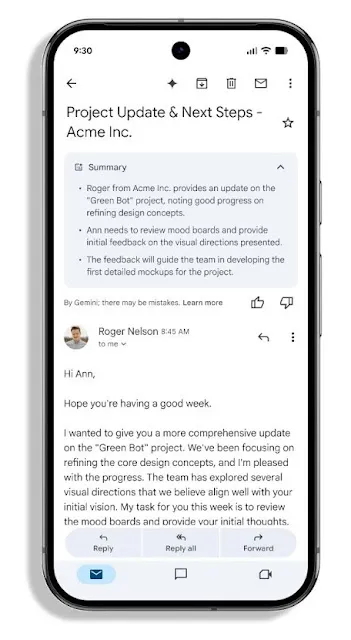
Image Credits: Google
Though this cutting-edge feature is available, it won't nudge out the option to manually click a button to size down an email as Google points out. This will still be at your disposal in the form of a chip at the top of emails and in Gmail’s Gemini side panel.
Please note, according to your region, the summary cards might be activated or deactivated as a default setting. (For instance, if you're in the EU, the U.K., Switzerland, and Japan, smart features are typically turned off, as stated by Google’s help documentation.) For those who're not in these regions, you can enable or disable the feature through Gmail’s Settings under the “Smart features” option. Likewise, workplace admins have the ability to turn off personalization settings for users via the Admin console.